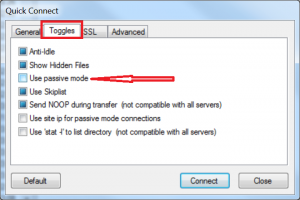set FlashFXP active mode
If you facing a problem of getting the list of files at the remote FTP server the reason might be a firewall rule restriction on a remote ftp server which cause this problem.
FTP protocol connection initiation works on well know port TCP 21, the FTP data transfer works on port TCP 20. FTP has two modes of data transfer: active and passive.
The default setting in FlashFXP client is “use passive mode” which tries to initiate a connection to a high random port on the FTP server but if the remote FTP server has a “Basic” (non-connection inspection) firewall those high ports (>1024) are blocked.
In such condition your ftp client tries to retrieve the files list but stuck in a timeout and this cause the problem. You cannot see the files and cannot send or receive any files from the ftp server.
But if we switch the connection mode to “active”, the ftp server will initiate the connection by himself to our client’s data port, so we have a workaround to our problem.
This is how we set it in FlashFXP client:
1. Open FlashFXP client.
2. Hit F8 to bring the “quick connection” window up.
3. Goto the “Toggles” tab.
4. Unset the “use passive mode” and hit connect
That’s all.